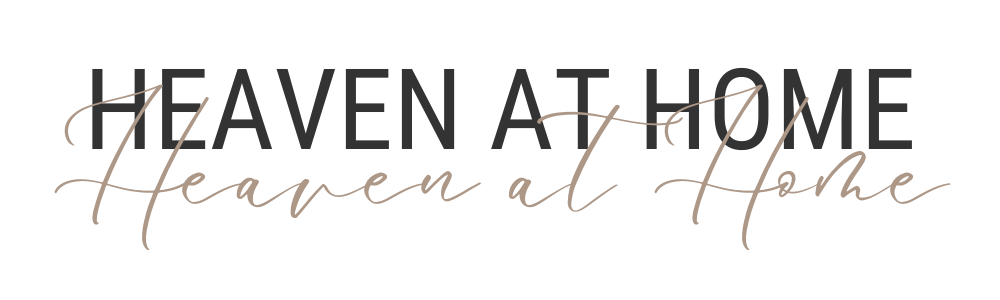If you have an iPhone, it likely came with several preinstalled apps from Apple.
But just in case those apps were deleted and we’re starting from scratch, I’ll guide you step-by-step on how to listen to a podcast on your iPhone.
Already have the Apple Podcasts App? Skip to Step 3.
HOW TO LISTEN TO A PODCAST ON IPHONE | Step 1
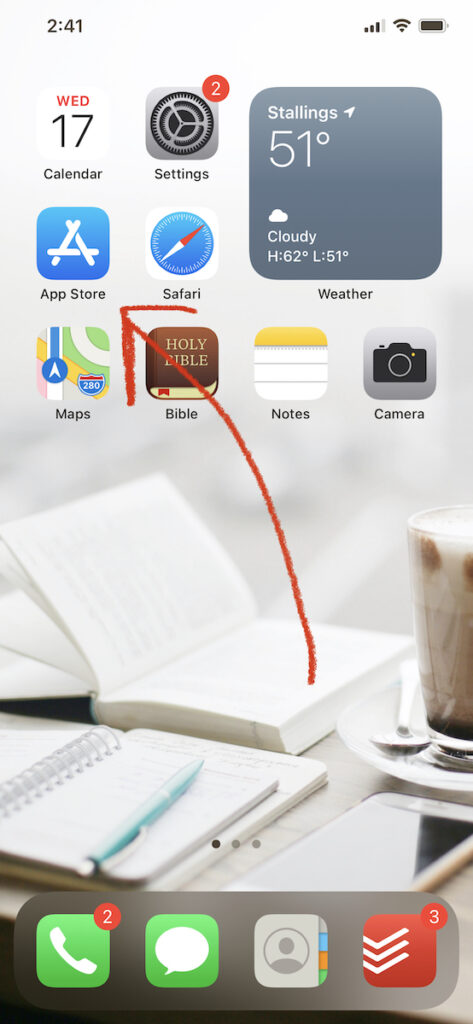
- Head to the App Store.
HOW TO LISTEN TO A PODCAST ON IPHONE | Step 2
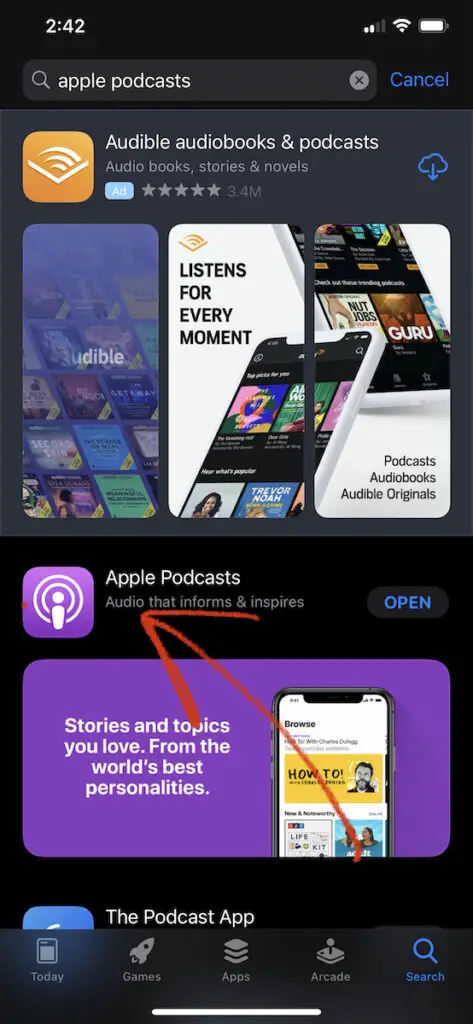
- In the App Store, tap “Search” at the bottom right.
- Type “Apple Podcasts” in the search bar and hit “Download.”
HOW TO LISTEN TO A PODCAST ON IPHONE | Step 3
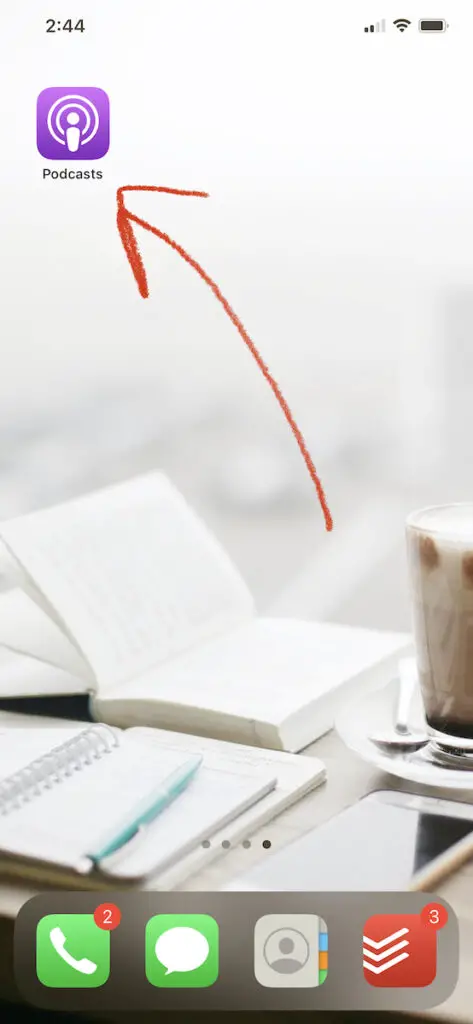
- Open the Podcasts App once it’s downloaded.
HOW TO LISTEN TO A PODCAST ON IPHONE | Step 4
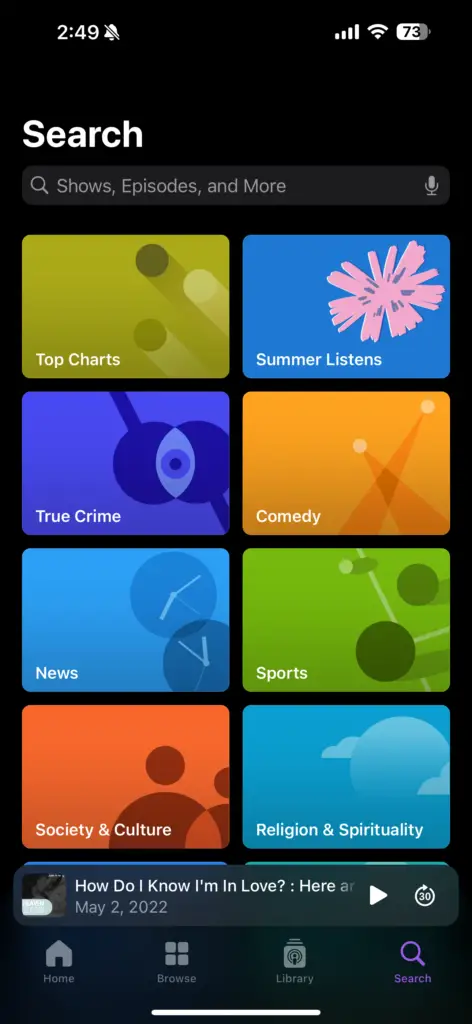
- In the Podcasts App, tap “Search” in the bottom right corner.
- You can also browse podcasts using the options in the bottom menu.
HOW TO LISTEN TO A PODCAST ON IPHONE | Step 5
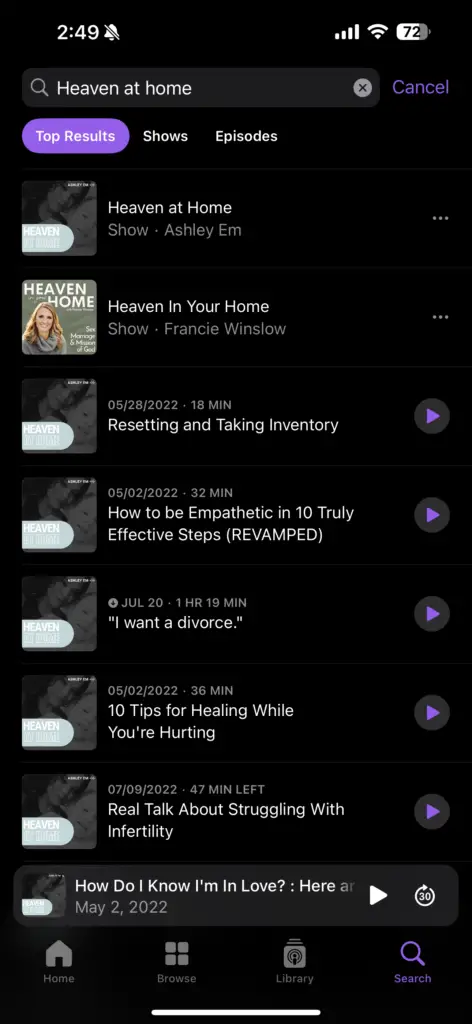
- Type the name of the podcast you want to listen to in the search bar.
HOW TO LISTEN TO A PODCAST ON IPHONE | Step 6
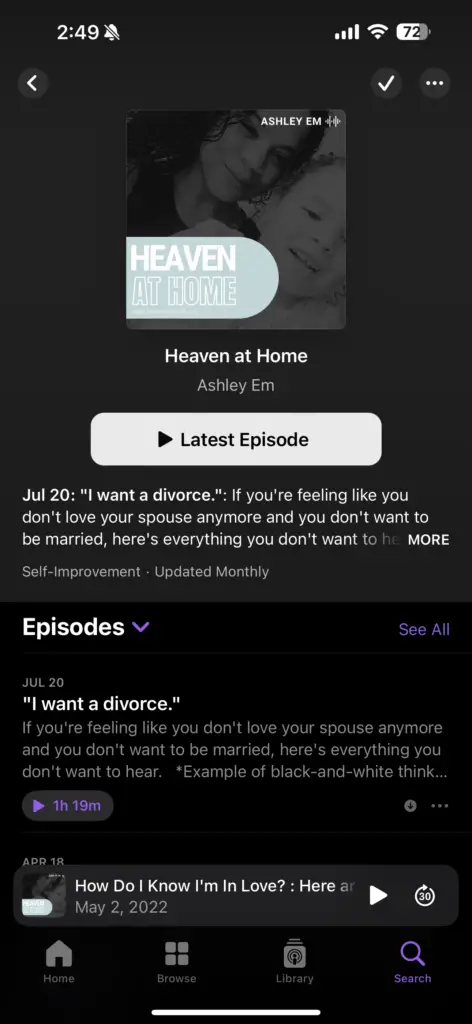
- When you find the podcast, tap on its cover.
HOW TO LISTEN TO A PODCAST ON IPHONe | Step 7
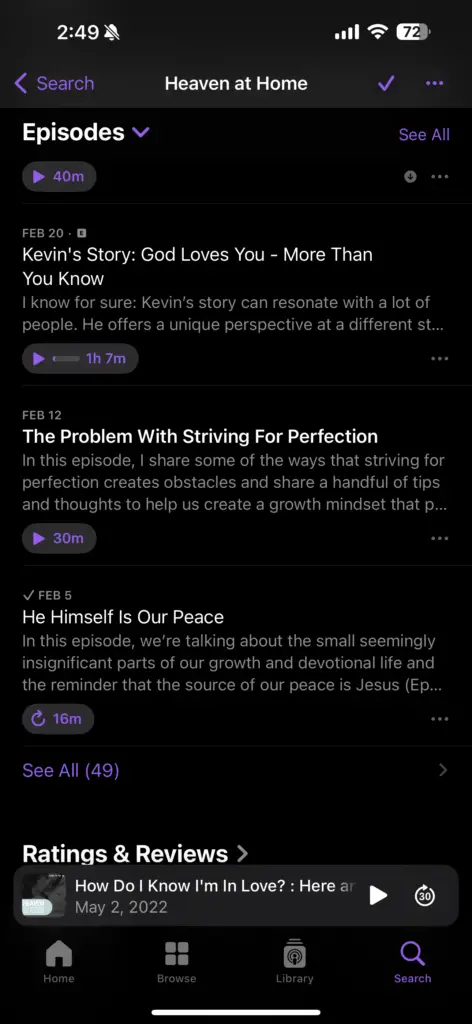
- The next screen will show the trailer and recent episodes.
- To see more episodes, tap “See All.”
HOW TO LISTEN TO A PODCAST ON IPHONE | Step 8
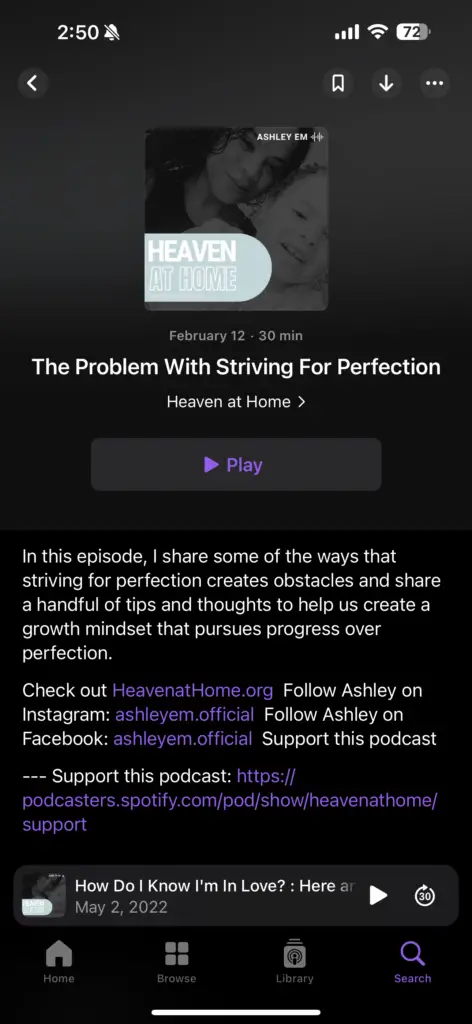
- Select the episode title you want to listen to.
HOW TO LISTEN TO A PODCAST ON IPHONE | Step 9
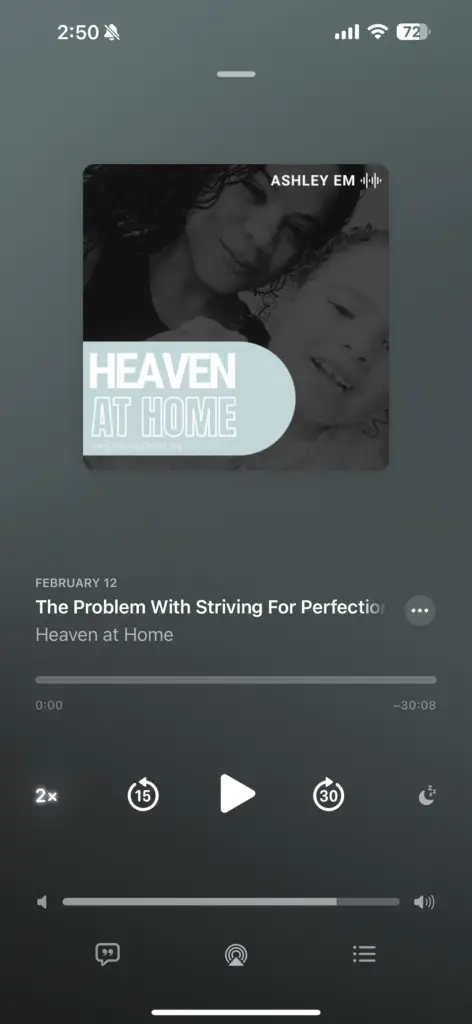
- The episode will automatically download and start playing.
- To navigate the audio, tap the tab that appears at the bottom.
HOW TO LISTEN TO A PODCAST ON IPHONe | Step 10
- While the podcast is playing, you’ll see options to rewind 15 seconds, play/pause, and fast-forward 30 seconds.
- In the bottom left, tap the 1x to change the playback speed.
- Keep tapping until it returns to normal speed (1x).
- You can also drag the dot on the track to jump to a specific part of the episode.
That’s it! You’re all set to enjoy your favorite podcasts.
Check out more content about productivity here!